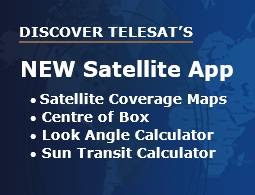Satellite App
Introducing the new Telesat Satellite App
Overview
With the launch of Telesat’s new website in 2020, we built the satellite map and lookup tools into a Progressive WebApp. This will mean a few changes for those who were using the previous mobile app:
- The previous native mobile app is now obsolete and you should uninstall it from your device. It is no longer supported or being updated for content.
- You can access the new WebApp through the Telesat website, and you can install an easy-access icon on the home screen of your device – see instructions below for doing that.
- You will need to view the Satellite Map and Centre of Box Tool while connected to the internet at least once to download the initial data on your device, which will then enable you to view them while offline in future. See details below for the implications of viewing each section of the app when offline.
Features
Satellite Coverage Map
Explore our interactive satellite map.
Select a satellite to view full details or download the footprint brochure. Select a specific contour in the dropdown to change the view of the map. Close the satellite details box to go back to the full map view.
Look Angle Calculator
Get look angle results for your location
Sun Transit Calculator
Compute levels where signals may be degraded
Centre of Box Tool
Info used to point ground antennas at satellites
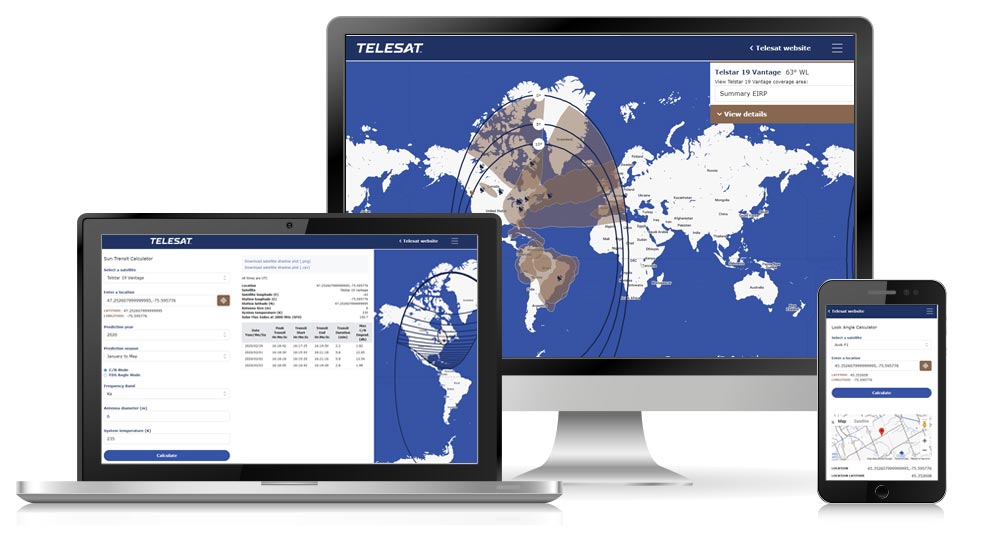
How Does the WebApp Get Updated?
Because these pages and tools are in a Progressive WebApp online, when you visit these pages, you are looking at current data through the web browser on your device.
What Happens When I’m Offline?
When you view the WebApp offline, you will see a notice at the top of the screen as a reminder.
The Satellite Map uses caching with GoogleMaps, so you will see the high-level data that you viewed on your mobile device the last time you visited the map section while connected to the internet. You will at least have the initial zoom level cached, but in cached/offline mode you won’t be able to zoom in as closely to see more specific detail.
The Look Angle Calculator and Sun Transit Calculator will not function when offline since they require input from your location to perform calculations.
The Centre of Box Tool will function normally when offline, but it will present data from the last time your device was connected to the internet. We update data for Centre of Box calculations on a daily basis, so the results of this tool when offline may be out of date, depending on when you were last connected.
How to Add a Quick-access Icon to Your Home Screen
iPhone
- When viewing the Satellite Contours Map or any one of the Tools, click on the Share Icon.
- Select “Add to Home Screen” to install a quick-access icon link to Telesat Tools on your home screen.
Android
- When viewing the Satellite Contours Map or any one of the Tools, click on “Add Telesat to Home Screen” at the bottom of your screen to install a quick-access icon link to Telesat Tools on your home screen.
- If this button does not appear at the bottom of your screen, open your browser menu when viewing one of the WebApp pages (typically three vertical dots top right), and click on “Install app”.